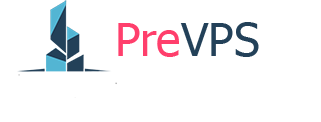Data loss can be a critical event, leading to significant downtime and potential financial loss. Regularly backing up your Virtual Private Server (VPS) is an essential security measure to protect your data from unforeseen circumstances such as hardware failure, cyber-attacks, or accidental deletion. PreVPS offers a straightforward, built-in feature to automate this process. This guide will walk you through the simple steps to enable and manage backups for your VPS.
*This feature is available provided that you purchased the Backup addon when ordering the VPS. If you haven't purchased the Backup package, you can click the 'Upgrade/Downgrade Options' button in the control panel and follow the instructions.
Step 1: Navigate to the Backup Management Panel
First, you need to access the backup settings for your server. From your main server management dashboard, locate the "Server Quick Actions" area. Among the various options available for managing your server, you will find the "View Backups" icon. Click on it to proceed.

A confirmation dialog box will appear asking, "Are you sure you wanted to view/ enable/ disable backups of the server?". Click the green "CONFIRM" button to continue to the backup management page.

Step 2: Enable the Backup Service
After confirming, you will be taken to the "Cloud VM Backups" page. Here, PreVPS provides important information about how the backup service operates:
Backups are automatic copies of your servers disks. For every server there are seven slots for backups. If all slots are full and an additional one is created, then the oldest backup will be deleted.
To activate the service, click on the green "+ Enable Backups" button.

Another confirmation prompt will appear to ensure you want to proceed. Click "CONFIRM" to finalize the activation of the backup feature.

Step 3: Manage Your Backups
Once the backup service is enabled, the interface will update to show two new options: "Create Backup" and "Disable Backups".

• Create Backup: Although backups are automatic, this option allows you to manually trigger a new backup at any time. PreVPS recommends powering down your server before creating a manual backup to ensure data consistency.
• Disable Backups: If you no longer need the backup service, you can use this option to turn it off.
With the backup feature now active, your server's disks will be automatically copied according to the rotation policy, providing you with peace of mind and a reliable safety net for your valuable data.