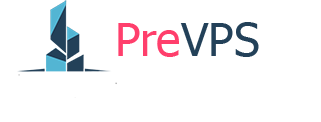This guide is intended for clients who want to install a graphical user interface (GUI) on their CentOS-based virtual private server (VPS). As a client, you will have access to a panel with a console button, which you can use to access the VPS and install the GUI for CentOS.

Follow the steps outlined below to ensure a smooth installation process.
Prerequisites:
- CentOS-based VPS
- Access to the client panel with console access
- Basic knowledge of Linux command line
Step-by-Step Guide to Installing GUI on CentOS from VPS:
Step 1: Access the VPS Console Log in to your client panel and click on the console button to access your VPS. This will launch a console window where you can enter commands directly.
Step 2: Update the System Before installing the GUI, ensure your CentOS system is up to date. Run the following command:
sudo yum update -y
Step 3: Install GUI Package Group CentOS uses groups to manage software packages. To install the GUI, you'll need to install the "Server with GUI" package group. Execute the following command:
sudo yum groupinstall "Server with GUI" -y
This will install the GNOME desktop environment, the default GUI for CentOS.
Step 4: Set the Default System Target Change the default system target to "graphical.target" to ensure the system boots into the GUI mode by default. Run the following command:
sudo systemctl set-default graphical.target
Step 5: Reboot the System Reboot the VPS to apply the changes and start the GUI:
sudo reboot
Step 6: Access the GUI Once the system reboots, you should now see the GNOME desktop environment. If you're using the console provided by your client panel, you may need to use a VNC client to access the GUI remotely. Check your client panel's documentation for guidance on setting up VNC access.
Step 7: Configure Remote Access (Optional) If you want to access the GUI from your local machine, you can set up a remote desktop protocol (RDP) or virtual network computing (VNC) connection. For detailed instructions on setting up remote access, refer to the CentOS documentation or consult with your VPS provider.
You have now successfully installed a GUI on your CentOS-based VPS. You can use this graphical environment to manage your server more efficiently and interact with various applications. Remember that using a GUI may consume more resources than a command-line interface, so ensure your VPS has adequate resources to support the added overhead.