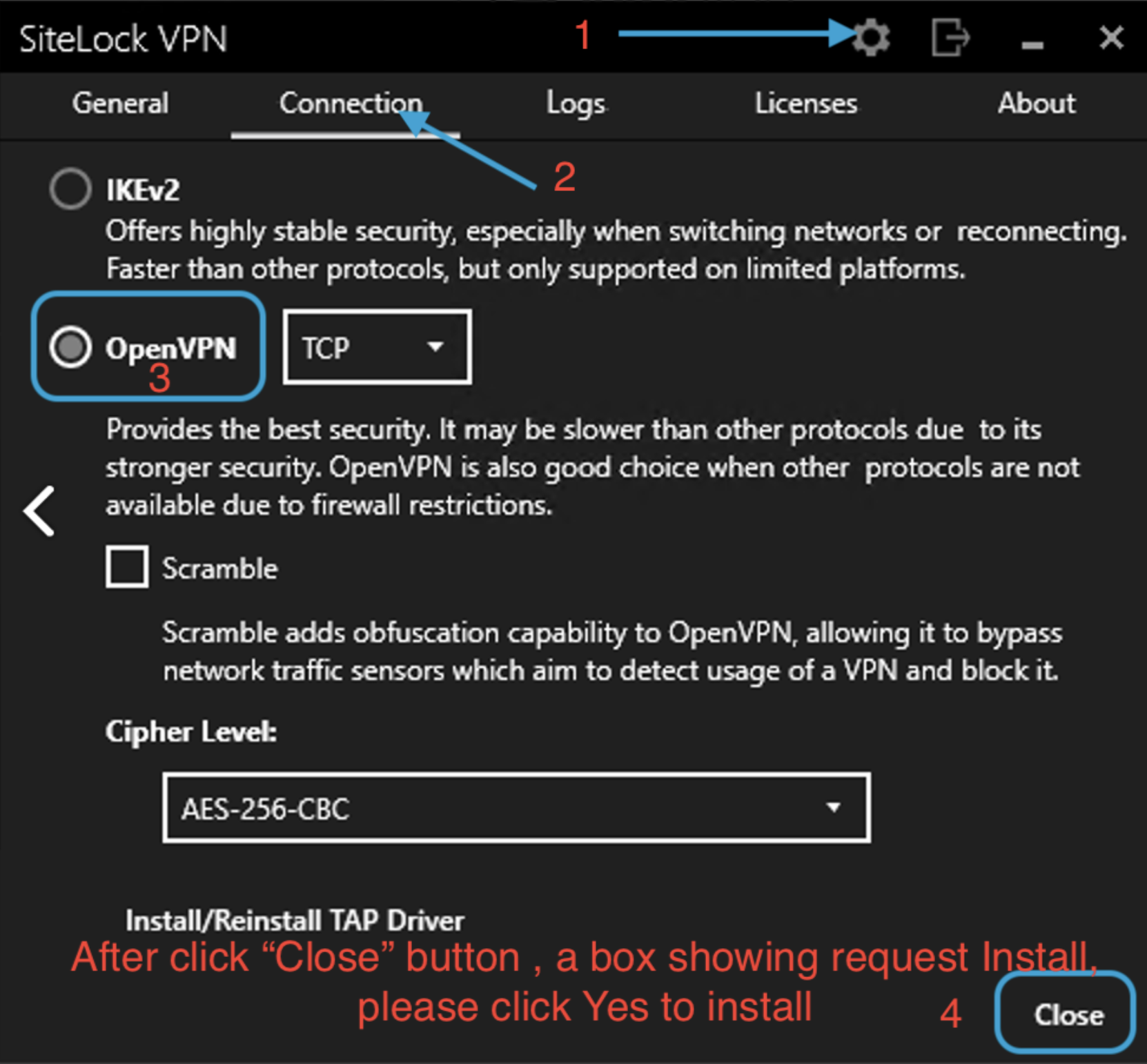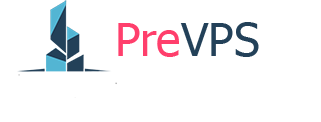Thank you for your purchase to secure your personal and business data. You now ready to have a secure end-to-end connection for browsing and transmitting data through the internet via SiteLock VPN.
Below are a few simple steps to setup your VPN credentials and begin securely browsing the web.
Step 1 – Login and Setup VPN Credentials
To set up your account you must first access the SiteLock dashboard. Login to our client area and click the Login button found under the SiteLock VPN service to access the dashboard.
Once you’re logged in click on ‘VPN’ to be directed to the Sitelock VPN configuration screen.
Next, setup your user ID and set your password for accessing VPN.
Step 2 – Download and Install VPN client app
Once your VPN login and password has been set, you can download the VPN clients for your preferred devices.
Apple iOS - Download the iOS app
Android - Download the Android app
macOS - Download the macOS app
Windows - Download the Windows app
Step 3 – Login and Begin Browsing Securely
Once the VPN client installation is complete, log in with your user ID and password that was just setup to connect to any of the 1,100+ secure servers worldwide.
Complete instructions can also be downloaded on the upper right-hand corner of your VPN configuration screen.
If you have any questions, please contact us or reply to this email. Thank you for choosing our services.
Step 4 – Config for Android Emulator
Open SiteLook VPN app and follow the screenshot below