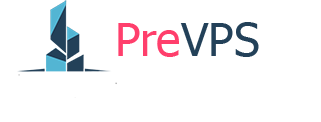I. Change password Windows Server 2008, 2012, 2016, 2019 via Command Line
- First, open an administrator Command Prompt (assuming you have administrator privileges). To do this, type cmd into the Start Menu. Right-click on the Command Prompt entry and choose Run as administrator. For Windows Server 2019, please click on Start -> Scroll to Windows System -> Command Prompt.
- Type the following command: net user Administrator NEWPASS
then press Enter where NEWPASS is the new password, make sure you have Uppercase, lower case and number with at least 6 letters.
II. Change your Server Administrator Password in Windows Server 2012
- Log into your server via Remote Desktop.
- Press your Windows key and type Administrative Tools.
- Double click on Computer Management.
- Expand Local Users and Groups.
- Click on Users.
- Right click on Administrator. Click on Set Password > Proceed.
- Type your new password in both fields then press OK.
III. Change your Sever Administrator Password in Windows Server 2008 R2
- Log into your server via Remote Desktop.
- Right click on Computer and select Manage.
- Double click Configuration.
- Expand Local Users and Groups and then select Users.
- Right click on Administrator and choose Set Password and then click Proceed.
- Type in the new password and select OK.