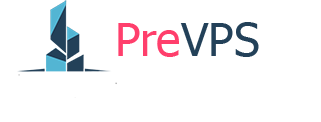Steps to Upgrade or Downgrade Server Options
 1. Navigate to Server Actions: Locate the "Actions" menu for your server. Within this menu, select the "Upgrade/Downgrade Options". This will initiate the process of modifying your server configuration.
1. Navigate to Server Actions: Locate the "Actions" menu for your server. Within this menu, select the "Upgrade/Downgrade Options". This will initiate the process of modifying your server configuration.
 2. Select Configuration Changes: You will be presented with the current configuration of your server and options for new configurations. You may choose to modify various aspects such as "Additional Drives", "RAM", or other "Addons" that are available for your specific server. Select the desired changes from the dropdown menus for each relevant option. For instance, you might change "Additional Drives" from "None" to a specific storage capacity, or upgrade your RAM.
2. Select Configuration Changes: You will be presented with the current configuration of your server and options for new configurations. You may choose to modify various aspects such as "Additional Drives", "RAM", or other "Addons" that are available for your specific server. Select the desired changes from the dropdown menus for each relevant option. For instance, you might change "Additional Drives" from "None" to a specific storage capacity, or upgrade your RAM.
 3. Review and Confirm Changes: After selecting your desired upgrades or downgrades, review the "New Configuration" details to ensure they accurately reflect your choices. The system will display any associated costs for the changes.
3. Review and Confirm Changes: After selecting your desired upgrades or downgrades, review the "New Configuration" details to ensure they accurately reflect your choices. The system will display any associated costs for the changes.
4. Complete Payment: Proceed to the payment section. If you have a promotional code, enter it in the designated field and click "Validate Code". Select your preferred payment method (e.g., Credit/Debit Cards). Once all payment details are confirmed, click "Continue" to finalize your order.
Processing Time
Important Considerations
If you have any other questions, please don’t hesitate to contact our customer support team