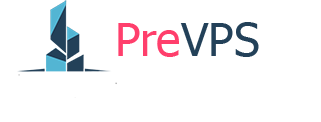Running out of storage space on your computer can be a frustrating experience. Thankfully, Windows operating system offers built-in tools that allow you to expand your drives without the need for additional hardware or software. In this guide, we will walk you through the steps to expand a drive in Windows operating system.
Step 1: Open Disk Management
- Press the "Windows key + X" on your keyboard to open the Power User Menu.
- Click on "Disk Management" from the list of options.
Step 2: Locate the Drive You Want to Expand In Disk Management, you will see a list of drives and their corresponding partitions. Locate the drive that you want to expand.
Step 3: Expand the Drive
- Right-click on the partition you want to expand.
- Select "Extend Volume" from the context menu.
- The Extend Volume Wizard will open. Click "Next" to proceed.
- Specify the amount of space you want to add to the drive by entering a value in the "Select the amount of space in MB" field. You can use the maximum available space by default.
- Click "Next" and then click "Finish" to complete the process.
You have successfully expanded a drive in Windows operating system. Keep in mind that this process may differ slightly depending on your Windows version. It is always a good idea to back up your important data before making any changes to your drive partitions.
PreVPS Team