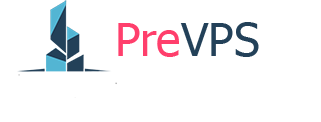-
On the database server, choose Start → Control Panel.
The Control Panel window appears.
-
Double-click Windows Firewall.
The Windows Firewall dialog box appears.

-
In the left pane, click Advanced settings.
The window refreshes to display a left, center, and right pane of advanced options.

-
In the left pane, click Inbound Rules.
The center and right panes refresh to display different options.

-
In the right pane, click New Rule.
The New Inbound Rule Wizard appears, set to the Rule Type screen.

-
Select Port, and then click Next >.
The Protocol and Ports screen of the wizard appears.

- Verify that TCP and Specific local ports are selected.
-
In Specific local ports, type a port number.
Note: Port 1433 is used in most cases, and is the default port for SQL Server.
-
Click Next >.
The Action screen of the wizard appears.

-
Verify that Allow the connection is selected, and then click Next >.
The Profile screen of the wizard appears.

-
Clear Public, and then click Next >
The Name screen of the wizard appears.

-
In Name, type a name for the rule.
Example:
SQL1433Port - (Optional) In Description, type additional information describing the rule you have set up.
- Click Finish.
- Close the Windows Firewall window.
- Close the Control Panel window. Completed.